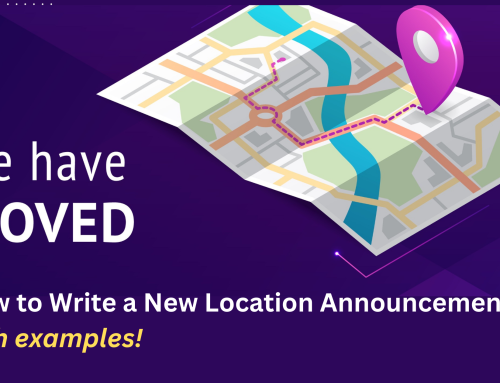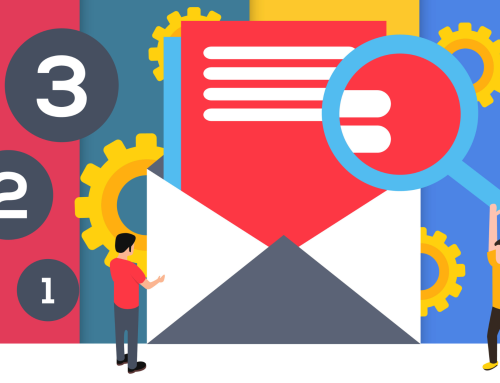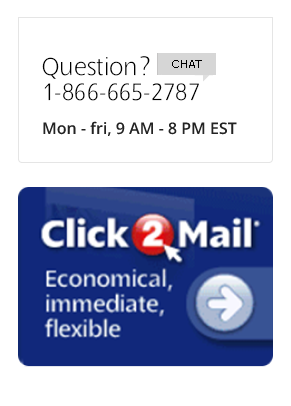We continue our series on how to make Click2Mail work better and faster for you with a quick tutorial on duplicating a previous job. Instead of starting a new job from scratch, you can save time and effort by:
• Sending the duplicate to a new list
• Updating the duplicate with new text
This works with any completed job (but not cancelled jobs). Here’s what you do.

1. Log in. Then click “My Account” in the upper right-hand corner.
2. Find the job you want to duplicate. You can search for it by document name, list name or job number.

3. Duplicate the job. To do this, click the “Action” menu under “Job Status” and select “Duplicate Job.”
4. Assign the duplicate to a project. You can either choose an existing project in your account or create a new one. Then click “Continue.”

5. Make changes to the duplicate. If you need to update the document’s content, return address, mailing list or job options, do so now by clicking the “Edit”, “New” or “Change” buttons. When everything is the way you want it, click “Continue.”

6. Approve the proof. Click the hyperlink to open a PDF of your artwork. If you’re satisfied, click “Yes” to approve. If you’re not, click “No” and repeat step 5 to make corrections.
7. Proceed to checkout. Enter your name and initials, then click “Add to Shopping Cart.” You will then go through the normal checkout process.
And you’re done!
If you have additional questions, please contact Click2Mail Customer Support at 866-665-2787 or https://click2mail.com/contact-us-support. Our hours of operation are Monday to Friday, 9 AM to 8 PM Eastern.