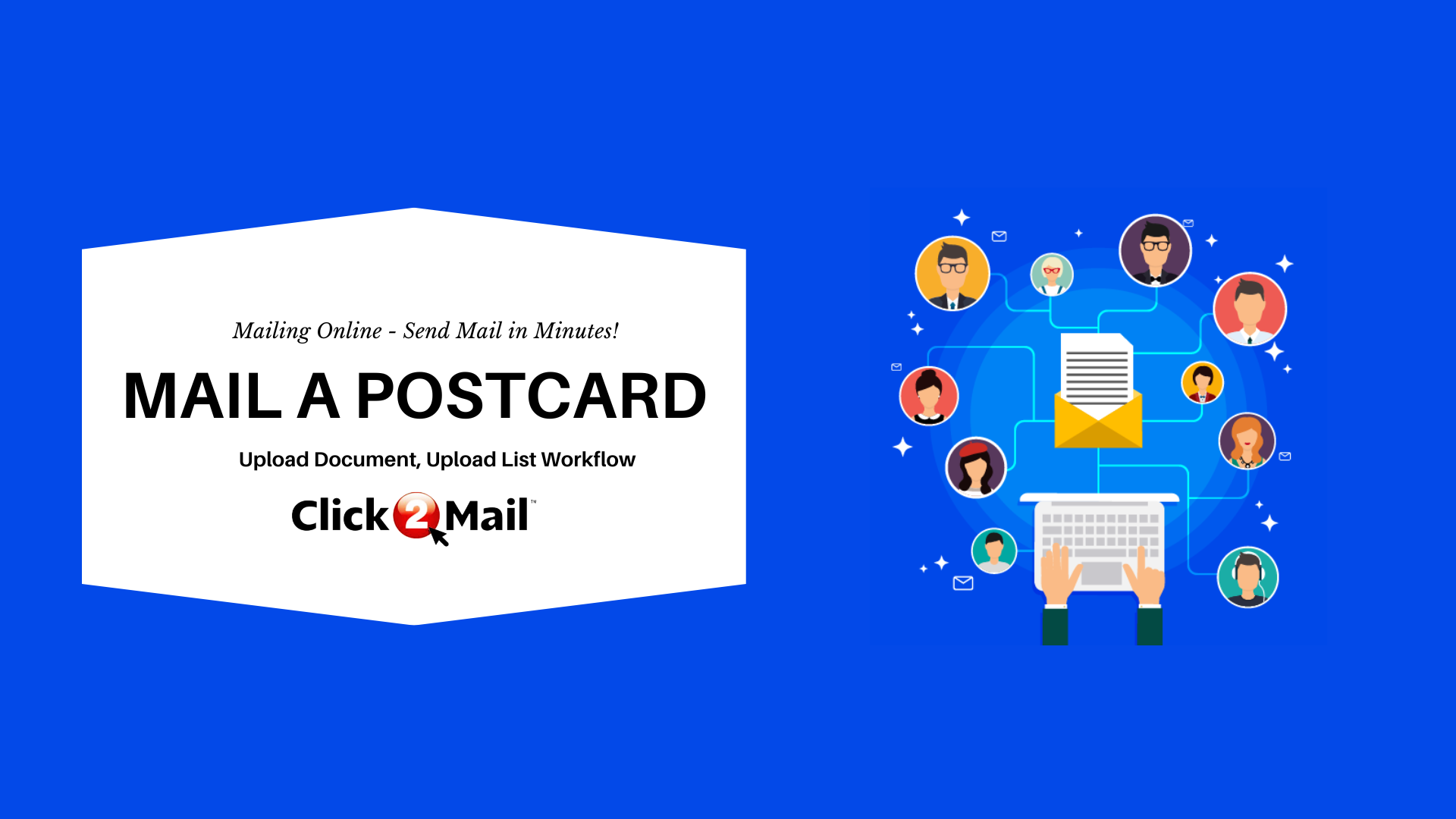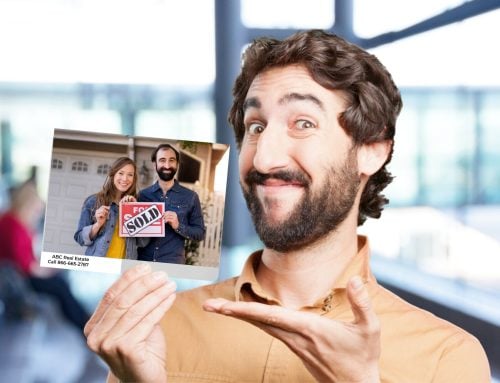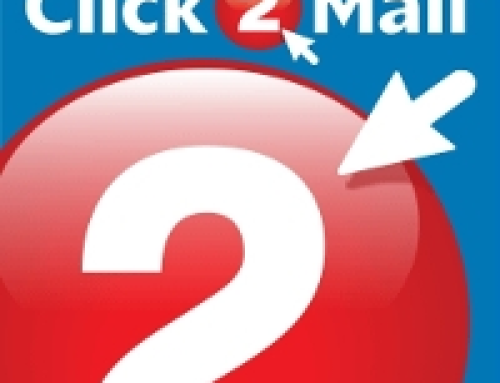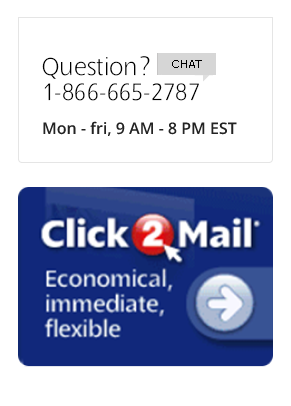Sending postcards is a great way to attract new customers, inform existing clients of a business update, or deliver a regulatory notice that doesn’t require the privacy of an envelope. After all, postcards are easy to design. Cheaper postage rates make them an economical option for those without a huge marketing budget. As a result, businesses of all sizes have a lot to gain from mailing postcards.
Are you looking for a convenient way to send postcards? Click2Mail’s online UI, Mailing Online (MOL), has simplified the postcard mailing process. MOL provides a convenient solution for those wondering how to send postcards through the mail.
How to Send Postcards: A Step-by-Step Guide
Here’s a step-by-step guide for how to send postcards using Click2Mail’s Mailing Online. You can also view the demo below, which can be found on our YouTube channel.
Get Started Sending Postcards
- Visit https://www.click2mail.com/ and then log in using your existing Click2Mail account. If you need an account, the sign-up process is free, quick, and easy.
- In your account dashboard, you can either start a new project (to organize your mailings) or simply click “Start Job”.

Select Postcard Options
- Choose “Postcards” as your product type.
- Next, select the desired size (in this example, we’ll use 4.25″ x 6″).

- Customize your job properties using the menu on the left. As you make changes to the job properties, the cost estimator on the right will update.
- When you’ve finished setting the job properties, click “Start Job”.

Configure Your Postcard Mailing
- The Document – In the “Document” section, click “Upload” and select your postcard document file. Click “Continue”. You can personalize your postcards by inserting variable data / mail merge fields into the postcard after you upload it. Learn how here.
- The Mailing List – In the “Mailing List” section, click “Upload” and select your mailing list. Click “Set Address Layout”.
- Configure the Recipient Address Block – Select the fields from your mailing list that correspond to the Name, Address, City, State, Zip Code, and Country (if applicable) information that’s required in a mailing address. Click “Save”.
- Set your Return Address. Click “Add New” to enter and use a different return address.
- Click “Continue”.

Proof Your Postcard
- Click “View Proof” to download a PDF for a detailed review.
- Double-check the addresses, image quality, and overall design.
- Click “Yes” to approve (enter initials) and then “Add to Cart”.

Checkout, Submit, and Send Postcards
- Click “Finish Checkout” to review your order details.
- Select your payment method (credit card, PayPal, or User Credit).
- Agree to the Terms of Service and click “Place Order”.

What Happens Next?
After you submit an order, you will receive a confirmation email. You’ll receive another email when the job goes into production, and when your postcards are mailed. If your order is submitted before 8 PM Eastern, your postcards are printed overnight and sent to the post office the next day. If your order is submitted after 8 PM Eastern, your postcards will be mailed two business days later.
You can monitor your postcard mailing status and USPS IMb tracing in your Click2Mail account dashboard under “Order History”.
If you’re just getting started with Click2Mail, here are a few helpful links.
- Start with a layout template. You can find them here. These templates are great because they’re properly sized. The templates also help you keep important text and graphics away from the area needed for postal information (address, return address, indicia).
- Visit our Knowledge Base at https://support.click2mail.com. We have a lot of illustrated articles that share information about how to use Click2Mail.
- Our customer support team is available by phone, chat, or email. Reach out to us if you need some help. We’re here Monday – Friday, 9 AM to 8 PM Eastern.
As you can see, Click2Mail’s Mailing Online service takes the hassle out of sending postcards, saving you time and trips to the post office. Whether you’re sending a handful of personalized postcards or launching a large-scale marketing campaign, Click2Mail can make the process a breeze. Get in touch if you’d like to talk about automating your enterprise mail projects.
Give Click2Mail a try and experience the convenience of sending postcards directly from your computer – no stamps, permits, or trips to the post office required.
Check out this blog article for some ideas about creating a profitable postcard mail campaign.